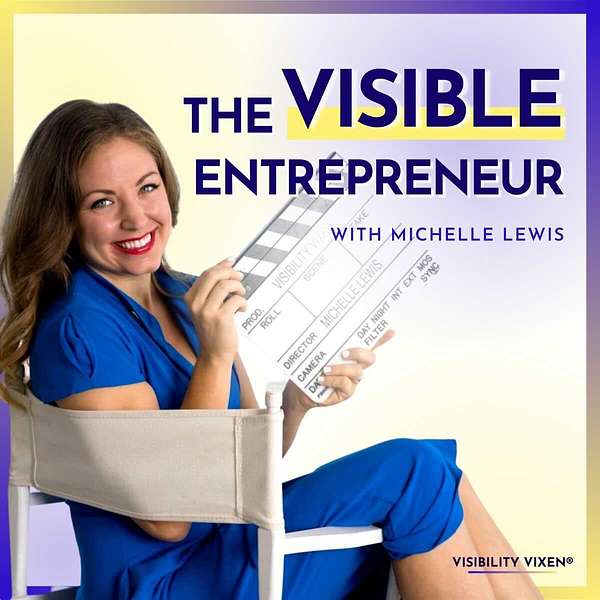
THE VISIBLE ENTREPRENEUR
THE VISIBLE ENTREPRENEUR
How To Simplify Your Social Media Pieces With Content Fries
What if video editing didn't have to be an extremely time-consuming task? What if you could save money if you've been outsourcing it?
Meet Content Fries! An awesome video-editing tool for social media.
Today, we're diving into:
- What Content Fries is
- A Content Fries tutorial
- Why I recommend Content Fries
- + more
P.S. if you're struggling with your visibility + publicity, I've found a system that works! I'll show you every single step for FREE in this video training series!
Hey, welcome back to the visible entrepreneur, I have a software to show you to day. I've been waiting, testing it, making sure that you guys are prepared for it. I know I talked to you about shift a couple months ago. And hopefully you've been able to experiment with that and see what an awesome software that is. But this one, I think is even cooler. It is called content fries, you may have seen a couple of Facebook ads for it. But this is something I grabbed about six months ago I've been playing with and I just find it to be fantastic. If you have zero editing skills, if you are a great editor, I think either way, this is a software that you'll really enjoy. So what is content fries, this is all about being able to break down media clips per minute, primarily video, but you can probably do audio to as long as it's an mp4 file and break it into smaller clips. So before Let me explain what I used to have to do is to take the video, put it in Movie Studio Platinum, break it up from there, add titles, etc. It was just such a pain, I found myself not doing it, which is really unfortunate because you know, especially with social media, it's a visual medium. And people want to be able to not only see the video, but see what you're saying. So anyway, that's when I discovered content fries, I'm going to walk you through a bit of a tutorial during this episode. So if you're ready to jump on in and you don't even want me to give the spiel, you can go to bit.li for slash content fries and sign up there. In the meantime, I'm going to show you how this works. So I imported this video. And I can actually go through and set start. And by the way, if you use social be, you'll need to limit your media clips to 60 seconds. So I'm going to go ahead and just fast forward here to 57.9 seconds and set my ending. And then I can actually just hit generate and save. So what that's going to do is that is going to adjust this clip. So just the 60 seconds is shown. And when I do the final export, after adding the titles, it's actually going to auto generate the captions. And I'll actually be able to add my logo and everything. So I'm going to let this render, I'll be back when it's done and take you on to the next step. Alright, so now that we've given it a little time to render, we're going to bring it out. Okay, so it's going to give you this square format. That's because when I export it, I said I wanted it as 1080 by 1080. And then I also do it as an ID story, which is whatever 1920 by blah, blah. So we're going to primarily work in the square here. So the first thing I like to do is I like to go through my caption so you can feel free, I just kind of play it. And then all adjust as it needs to be adjusted. I'm not going to do that now, because I don't want to bore you to death. And then the next thing that I like to do is I like to go to uploads, this is my logo, so I'm going to hit choose, it's going to slap it there. So I'm just going to minimize it and put it here. And then I'm going to go into this because I want to make sure that that is not hot pink, right. So you can choose whatever your brand color is, then you can go into your headline. And what's great about this is that you can do change the color of the backdrop. So if you wanted to make it, let's say blue, you could do that. And then if you wanted to make the text a different color, you can do that. So I could say something like, get out of this, here we go. five key visibility messages, whatever that's going to be like you can see here, you can adjust the text, whatever you would like to do. So you can go through that whole thing. But by the time you're done, do you see how much better that looks? It's such a great way to do it. And you might be thinking, Michelle, that's just like headliner. Yes. And it's much easier to break up the content pieces. And it's not nearly the price. So that's why I'm showing you this software, I think it's great. And what you do when this is done, is you just do this, and you export the content.
And then you hit Save whenever that's done. And what that's going to give you is the mp4 file, and then you can just upload it into your social media software. So it really could not be easier. I really wanted to show this to you. Because if you like for example, I have a social media manager. She's amazing. But being able to say, Hey, here's the tool I want to use. Here's the process. So in this case, every time I do an episode, important here, create two pieces under a minute then use those to schedule to social media to see how much easier it makes. Her job right? It gives her the ability to really break up my content in a way that's gonna look amazing. So I think it's a great software. I hope that this inspires you any visibility trick or hack is what I'm interested in. So, like I said, if you want to try this out, go to bit.li forward slash content fries, or do you just click the link below? Either way, I hope this helps you gets you excited about your visibility. And I will see you next week with a new episode. Would you do me a favor? If you end up grabbing this? Would you tag me on Instagram to send me a screenshot of the episode tagged me in a story? Let me know I want to make sure that you like me giving you these you know, tech hacks and software ideas. So just give me a little shout out. Let me know the meantime Have a great week and I will see you next week.